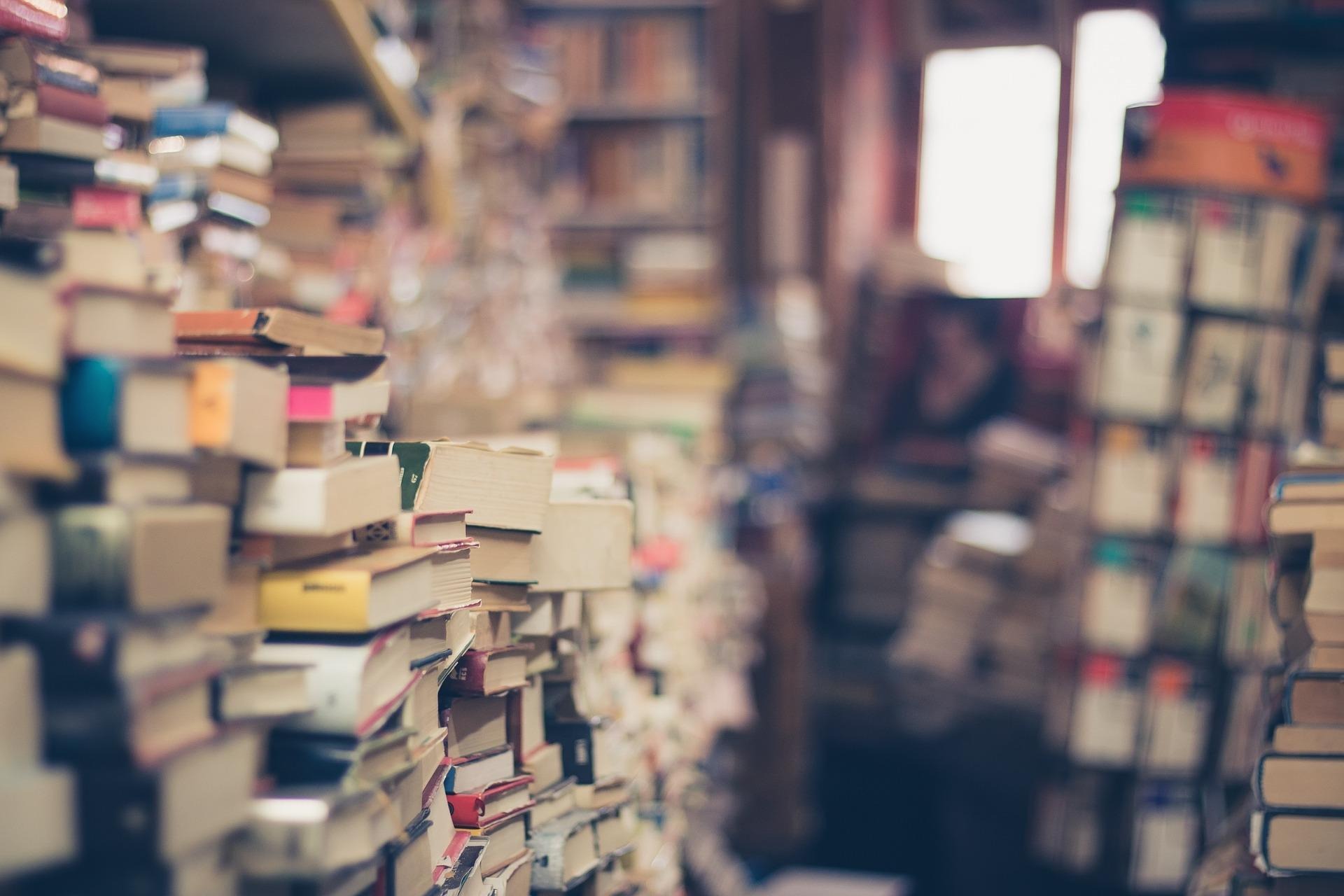Notice
Recent Posts
Recent Comments
Link
| 일 | 월 | 화 | 수 | 목 | 금 | 토 |
|---|---|---|---|---|---|---|
| 1 | 2 | 3 | 4 | 5 | 6 | 7 |
| 8 | 9 | 10 | 11 | 12 | 13 | 14 |
| 15 | 16 | 17 | 18 | 19 | 20 | 21 |
| 22 | 23 | 24 | 25 | 26 | 27 | 28 |
| 29 | 30 | 31 |
Tags
- 스크립트 이미지 변경
- html 보이기 안보이기
- Javascript
- 자바스크립트 이미지 변경
- 스크립트 이미지 바꾸기
- ADB
- 제이쿼리 이미지 변경
- 제이쿼리로 이동하기
- 제이쿼리 화면이동
- jquery 대댓글 펼침 접힘
- jquery 이미지 바꾸기
- jquery 글자 사라졌다 나타났다
- 스크립트 화면이동
- jquery 이미지 변경
- 렘 보기
- html 이미지 변경
- 클릭시 화면 이동
- jquery 댓글 펼침
- 댓글 펼침
- 제이쿼리 버튼 클릭 화면 이동
- timestamp to date
- 자바스크립트 이미지 바꾸기
- 씨피유 보기
- 메인보드 보기
- date to timestamp
- 안드로이드
- adb.exe
- ram 보기
- jquery display none
- mainboard 보기
Archives
- Today
- Total
끄적끄적 스토리
안드로이드 텍스트 뷰 , 버튼 클릭기능 구현하기 본문
728x90
클릭하기 기능은 텍스트나 버튼이나 코드는 크게 다를 게 없다.
버튼 클릭을 구현할 줄 안다면 이미지 클릭 레이아웃 클릭 등등 모든 부분에서 적용이 가능하다.
코드는 아주 단순하다.
다음은 xml 코드이다.
레이아웃을 생성 후 다음과 같이 예제로 버튼과 텍스트를 하나 만들었다.
(버튼이나 텍스트 뷰에 코드와 같이 id 설정을 꼭 해줘야 한다.)
|
1
2
3
4
5
6
7
8
9
10
11
12
13
14
15
16
17
|
<?xml version="1.0" encoding="utf-8"?>
android:orientation="vertical"
android:layout_width="match_parent"
android:layout_height="match_parent">
<Button
android:id="@+id/button1"
android:layout_width="wrap_content"
android:layout_height="wrap_content"/>
<TextView
android:id="@+id/text_button1"
android:layout_width="wrap_content"
android:layout_height="wrap_content"/>
</LinearLayout>
|
다음은 자바 코드이다.
크게 별 다를 건 없다.
나는 클릭 효과에 Toast 기능을 집어넣었다.
Toast기능이란? 간단하게 알림을 메시지를 띄워주는 기능이다.
|
1
2
3
4
5
6
7
8
9
10
11
12
13
14
15
16
17
18
19
20
21
22
23
24
25
26
27
28
29
30
31
32
33
34
35
36
37
38
39
40
41
|
import android.view.View;
import android.widget.Button;
import android.widget.TextView;
import android.widget.Toast;
import android.os.Bundle;
public class test extends AppCompatActivity {
TextView textView_btn;
Button btn;
@Override
protected void onCreate(Bundle savedInstanceState) {
super.onCreate(savedInstanceState);
setContentView(R.layout.activity_test);
//각 뷰의 아이디 설정
textView_btn = findViewById(R.id.text_button1);
btn = findViewById(R.id.button1);
//텍스트 뷰의 클릭 리스너 설정
textView_btn.setOnClickListener(new View.OnClickListener() {
@Override
public void onClick(View view) {
//클릭 효과를 넣을 부분
Toast.makeText(test.this, "텍스트입니다.", Toast.LENGTH_SHORT).show();
}
});
//버튼의 클릭 리스너 설정
btn.setOnClickListener(new View.OnClickListener() {
@Override
public void onClick(View view) {
//클릭 효과를 넣을 부분
Toast.makeText(test.this, "버튼입니다.", Toast.LENGTH_SHORT).show();
}
});
}
}
|
이렇게 간단하게 구현을 끝내보았다.
'안드로이드' 카테고리의 다른 글
| [Android] 다른 사용자가 이 기기에 호환되지 않는 버전을 설치하였습니다. 해결방법 (0) | 2020.01.06 |
|---|---|
| [Android] adb.exe 파일 위치 (0) | 2020.01.06 |
| 안드로이드 스튜디오 팝업 만들기(모달,팝업,확인 취소) (0) | 2019.12.26 |
| 안드로이드 리사이클러 뷰 페이징(페이지네이션) (0) | 2019.12.23 |
| 안드로이드 텍스트 뷰 , 이미지 뷰 에 클릭 효과 주기 (0) | 2019.12.19 |